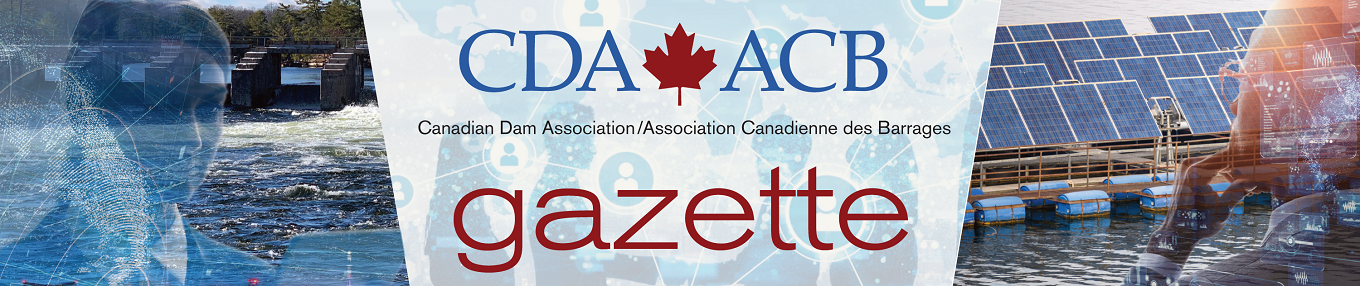Did you know?
Print this Article | Send to Colleague
CDA’s new website uses third-party cookies to allow members to access the members only benefits site-wide and with partners (e.g., desLibris for our viewable technical document repository) with a single sign-in. The third party is our database partner. Neither we nor they use cookies for any other purpose.
If you work in a highly secure environment, you may find that third-party cookies are blocked and you can’t use the site. In this article, we’ll show you how to fix this.
Google Chrome
1. In the upper right-hand corner of the browser window, click the three stacked dots:
2. From the menu that appears, click on “Settings”:
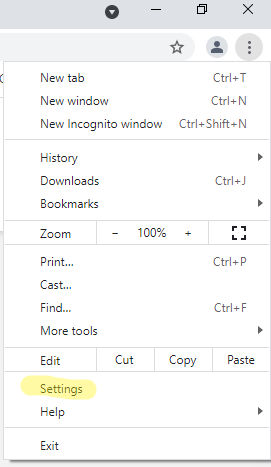
3. In the “Privacy and Security” section, click “Cookies and other site data”:
4. Scroll down until you see “Customized behaviors” and click the “Add” button:
5. You’ll see a box that allows you to add a website.
6. In the gray line under “Site”, type “[*.]cda.ca” (without the quotes) and click in the check box for “Including third-party cookies on this site”:
7. Click the “Add” button. “[*.]cda.ca” should now appear on the list.
8. Close the browser tab.
Mozilla Firefox
1. In the upper right-hand corner of the browser window, click the “hamburger”:
2. From the menu that appears, select “Settings”: REPLACE IMAGE (not firefox)
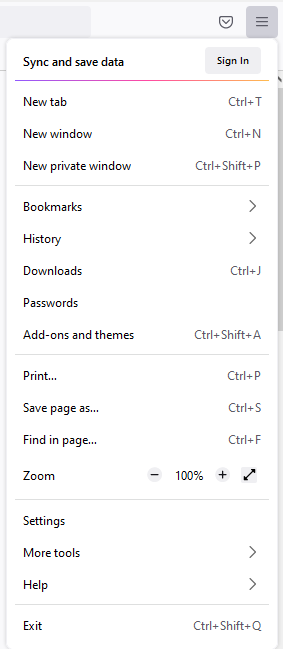
3. Click on “Privacy and Security”:
4. Scroll down to “Cookies and Site Data” and click the “Manage Exceptions” button:
5. In the box that appears, type “cda.ca” (without the quotes) and click “Allow”:
6. This will add http://cda.ca and https://cda.ca to your “allowed” list. Click the blue “Save” button.
7. Close the browser tab.
Microsoft Edge
1. In the upper right-hand corner, click the three side-by-side dots:
2. From the menu, select “Settings”:
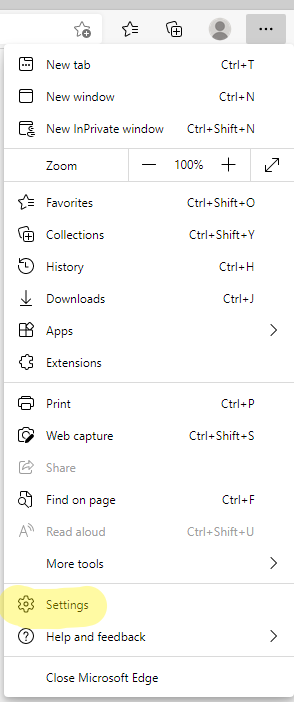
3. From the menu on the left-hand side of the screen, click on “Privacy, search, and services”:
4. In the “Tracking prevention” section, click on “Exceptions”:
5. Click the “Add a site” button”:
6. Type “[*.]cda.ca” (without the quotes) in the “Site” box and click “Add’:
7. Close the browser tab.
If your organization controls these settings, request that they add an exception for cda.ca.