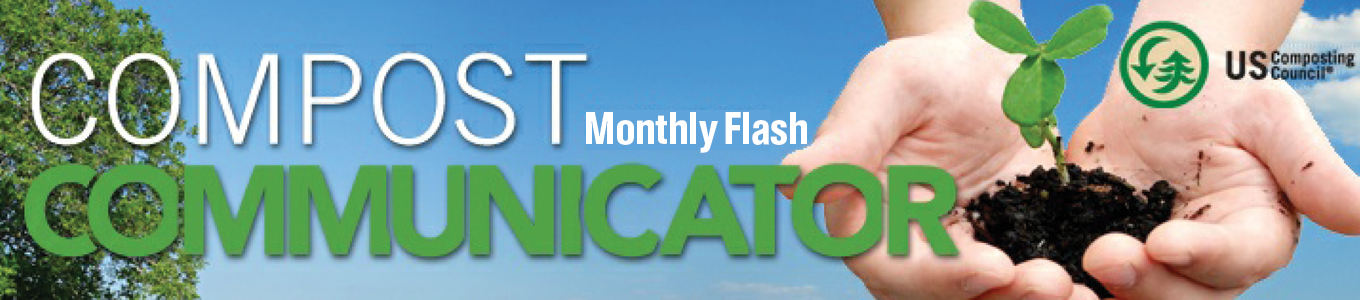How to Add a Sub-Account or Register a Sub-Account for Events
Print this Article | Send to Colleague
Login into your USCC Member account here: https://www.compostingcouncil.org/login.aspx
You will see a box in the top right that says "Welcome” and has your name.
- Tip: If you see a number beside your name (like in this example) that means you have an unread notification, open invoice, or both.
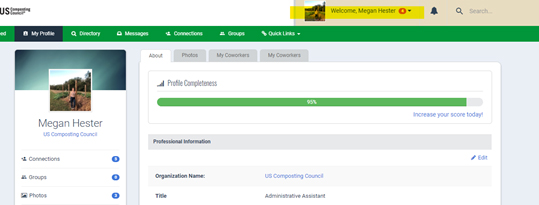
Click on the dropdown arrow and you will see a few options. To make edits to a coworker/sub-account select the "Account & Settings” tab.
- Tip: If you are looking for invoices, click on the "invoices” heading and it will take you to your open invoices. As you can see – I have four open invoices on my account.
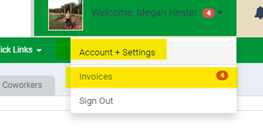
From that page you will see the below menu on the left-hand rail. The Profile page is where you can update any information on your account, including address, contact information, and login information. For Sub-accounts/co-workers you need to select the "Information & Settings” tab – the second yellow highlighted below.
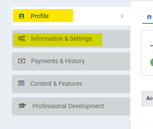
After selecting "Information and Settings,” select the tab across the top that says "My Coworkers”, highlighted below.

From this page you can see several things (see screenshot below):
1. How many sub-accounts your organization has in general, and how many are available. If you think this number is incorrect for some reason please contact either Megan (mhester@compostingcouncil.org), Eric (ehudiberg@compostingcouncil.org), or Linda (lnorriswaldt@compostingcouncil.org).
2. You will be able to see a link to create an account for a sub-account. This works best if you send this link to the person who should be added and ask them to complete the form. It will direct them to create their own username, login, and create their own profile. It will be automatically attached to the organization’s master account.
3. You will be able to see who is currently a sub-account and do a number of things with their account:
- Pencil Icon: Allows you to edit that person’s bio
- Red X Icon: Suspend account: How to remove that person from the organization account - it will suspend their account and open up a sub-account seat.
- Person Icon: Allows you to view that person’s profile
- Blue Arrow Icon: This allows you to sign-in as that person. This is how you register a sub-account for an event like Virtual COMPOST2021. To do that, sign-in as them – then in that same browser window go to the registration page for the event and you will be able to register them.
- For example, to register someone for Virtual COMPOST2021, sign in as them. Then go to this link: https://www.compostingcouncil.org/event/VIRTUAL2021. You will notice that their member information will automatically fill-in from their account, making it very easy to get them registered for the event.